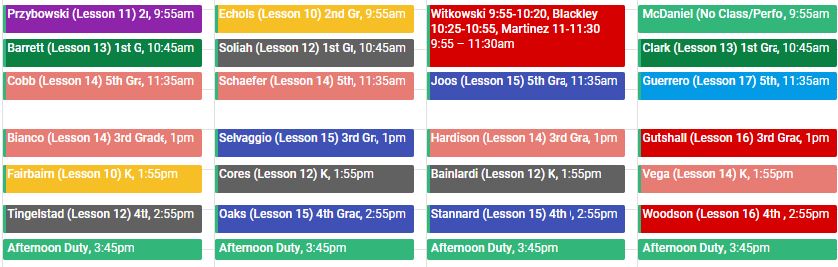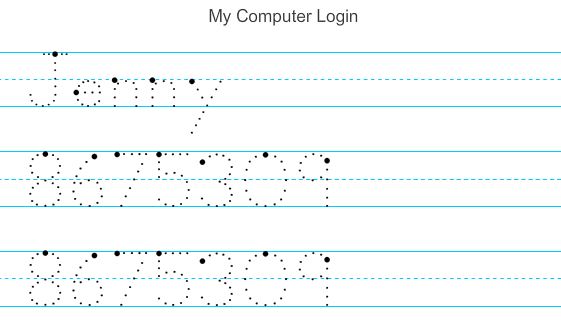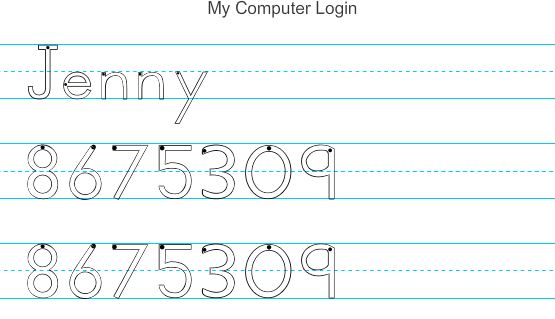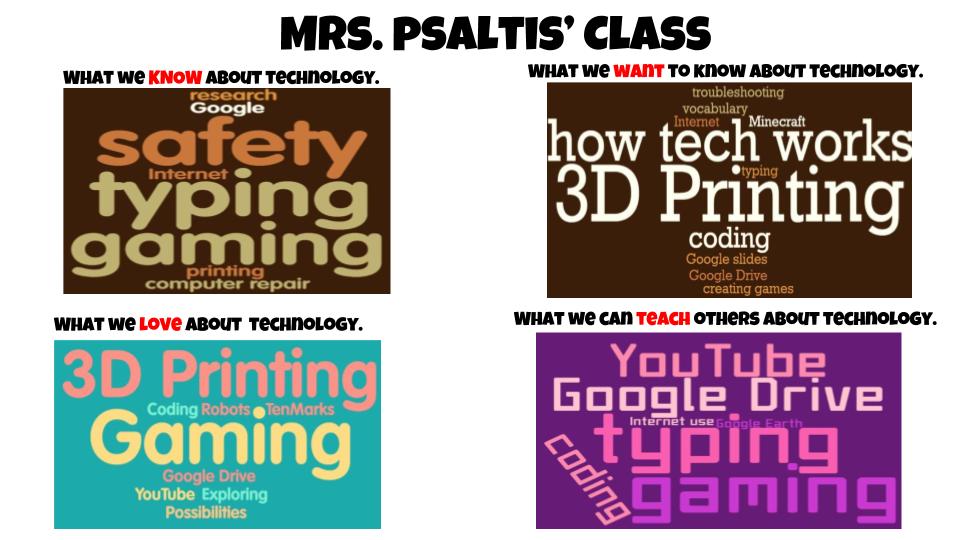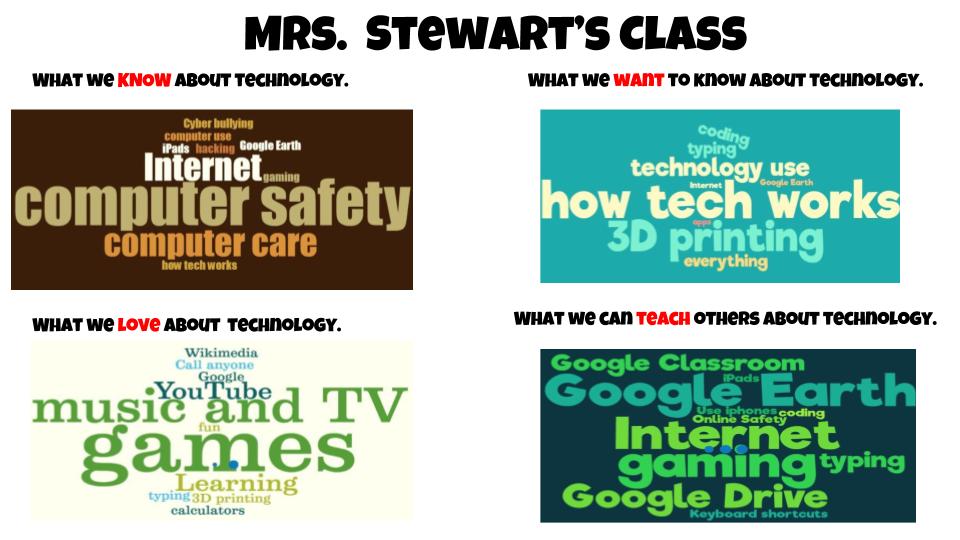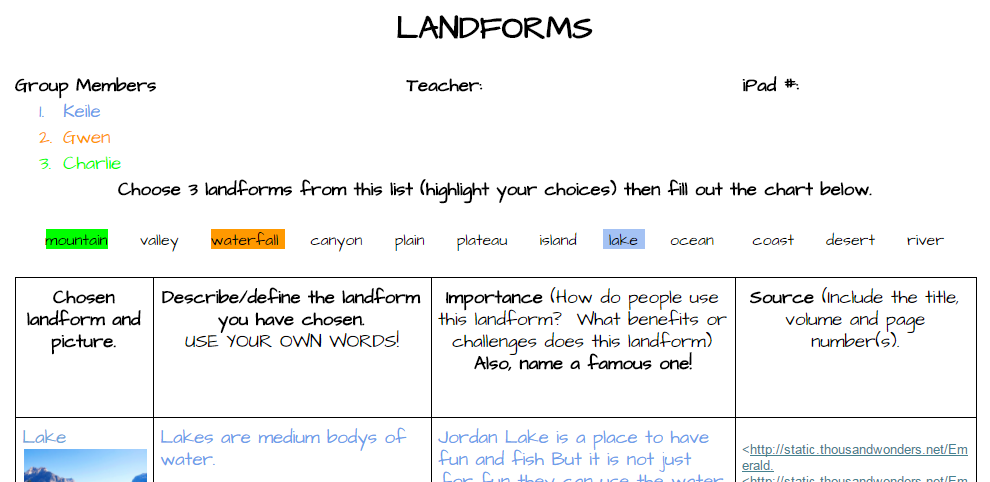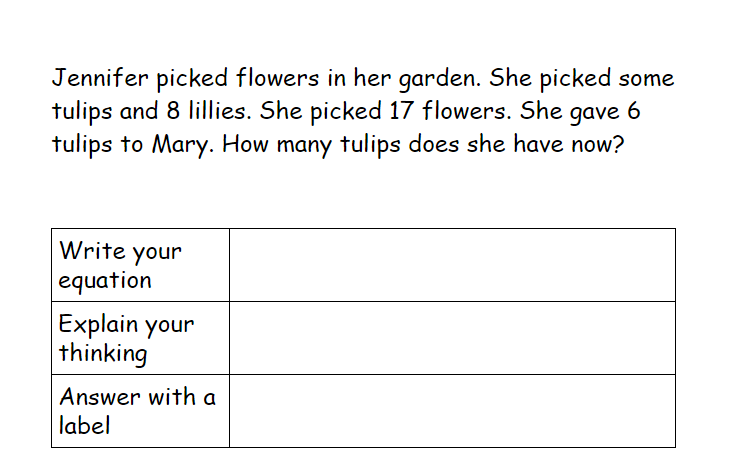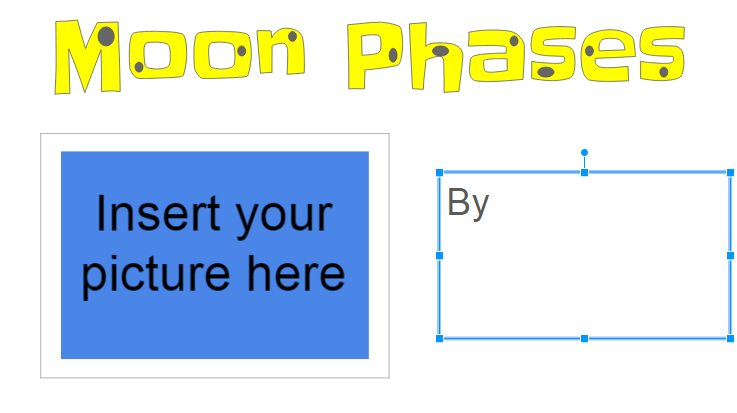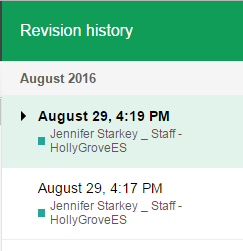Just finished up my world music unit with 3rd grade. At this point it has taken up most of the semester. However, classes have not been super steady this year due to transportation issues and still dealing with COVID. Going back to look, this whole unit takes 9 lessons to complete (10 if you let them play bingo twice).
This all started with a game I purchased years ago called World Music Bingo by Cheryl Lavender. You can grab it on Amazon or from stores like West Music and Music in Motion. The game features sound samples for 24 instruments from around the world. When I taught this in middle school I only used the bingo game but as time went on and technology became more prevalent in teaching I thought that it would be pretty amazing if the students could see the instruments as well as hearing the sound samples. So I created a Google Map with videos of all 24 instruments for the students to see. All of the videos are from YouTube but I decided to download and store them in my Drive because of the advertisement issues (some adverts that pop up are completely inappropriate for kids) and to avoid the videos becoming inaccessible. I feel like this would fall under fair use.
So, anyway, the map is here if you’d like to check it out. If you teach older students they can explore the map themselves, mine weren’t ready for that so I showed them clips of the videos on my board as a whole class. Some of the videos are quite long, when I am using it in class I only play 30 second snippets but the map is linked on my website for students to view anytime if they would like to see more.
As far as the lesson times I would guestimate about 30 minutes per lesson. My classes are 45 minutes long but I also do a daily rhythm activity that takes time out of the class as well as transition time, getting supplies etc. so the actual lesson part is a safe bet at 30 minutes. Of course, that also depends on your students and how they work.
Lesson 1: For lesson one I introduced students to the map and explained that I was going to show them instruments from around the world. We had the usual conversations about respecting other cultures and that the instruments, people, clothing and even locations may seem strange to them but they are just different from what we are used to. I passed out this simple worksheet for them to fill out as they watched and listened. The point of the worksheet is for them to write something that will help them remember the sound of that instrument when they hear it again in the bingo game. I explained that there are no wrong answers and that they could write whatever they want. If it reminds them of a scary movie, someone hitting a desk with their pencil, horses galloping or Moana that’s what they should write. For this lesson, we usually get through the first half of the instruments.
Lesson 2: Lesson two was showing the students the second set of instruments and allowing them to finish the worksheet.
Lesson 3: Lesson three was a review day. Especially this year with kids being absent due to COVID issues I hardly ever have a full class. I used lesson 3 as a time to go through and ask the students if they would like to see any of the instruments a second time or if they were absent I’ll play the ones they missed. There is usually some time left after this so we do a sort of bingo introduction where I’ll play several instruments and see if they can figure out what they are.
Lesson 4: Lesson four is bingo day! We spend the whole class playing the bingo game and they can win prizes for getting bingo. If the class is super good and has fun I’ll play bingo for two lessons.
Lessons 5 – 8: Lesson five began by learning about the Hornbostel–Sachs method of instrument classification. This is my first year at this school and I assumed my 3rd graders would already know about Western orchestral classification but they did not so I did add that to my presentation. The presentation is here. The first day we briefly reviewed the orchestra and then I defined the careers of musicologist and ethnomusicologist and talk about how the orchestral classification doesn’t work for all instruments. Then I began with the aerophone classification. The students used a type of note-taking called Frayer notes which was introduced at our school during a staff development session this year. I really like it. My Frayer notes are available on TpT. We first talked about the definition, which I gave them to copy, then we moved to examples. First, I asked them to look at their world music map worksheet and see if they could name 2 or 3 examples of an aerophone. The aerophone examples slide is linked to a Google Jamboard where I write the names of the instruments they provide so the whole class can see them and add them to their notes. Then I showed them 2-4 instruments in class by walking around to show them the instrument and then demonstrating how it is played. They give a thumbs up if it IS an example of an aerophone and thumbs down if it is NOT. These are just classroom instruments or instruments I own. If it is an example, I add it to the Jamboard, if not, I set it aside for the non-examples section. Once we have filled in about 5 examples, we do the same for non-examples. I wrote the names of the instruments I showed them that were not aerophones and then they looked for non-examples from their world music map worksheet.
For the characteristics section we discussed how the instruments are played. So, for example, with the aerophones they are played by blowing, pushing, and spinning. Once the notes are complete I show them a final example (in the presentation) of an unusual instrument from the category that they have most likely never seen before.
The same process is used for the remaining categories of membranophone, chordophone and idiophone. I did each one in a separate lesson, although the rest were shorter because I don’t have to worry about the orchestra review I still like to cover each one separately. Sometimes that means filling some extra time with a brain break or other activity. After I covered the idiophone section they had a classification competition where, as a group they had to use these poster boards and instrument pictures to categorize them into each section. The first group to finish got to pick prizes out of my prize box.
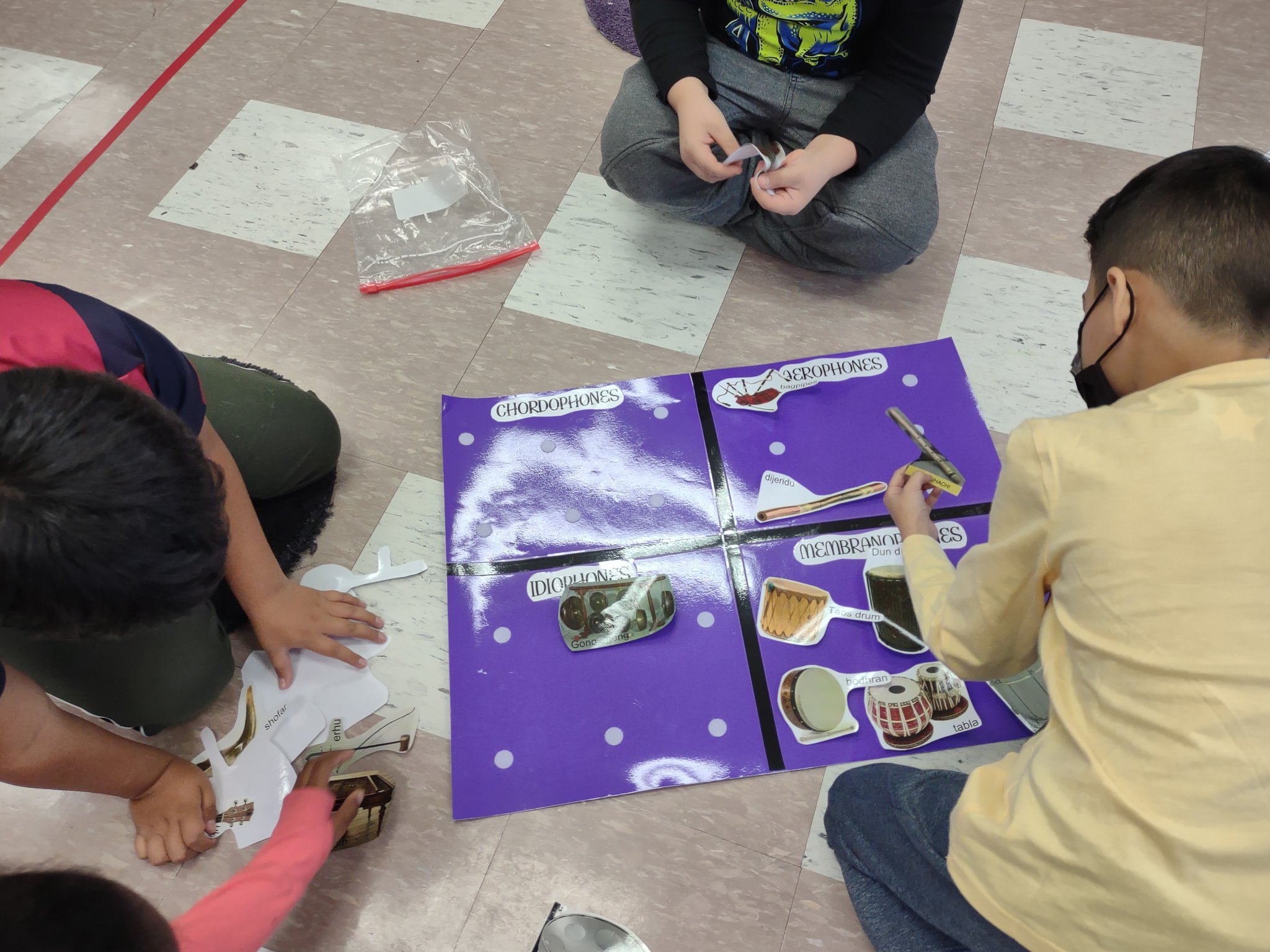

I made these boards myself. Found pictures of all of the instruments from the world music game online and used them to create the velcro charts. The kids really seemed to enjoy this and it was great to hear them explaining to their team members why they put each instrument under each category.
Lesson 9: The final lesson is a culmination of all they have learned. I set instruments up all over the classroom, four instruments for each classification and they used this worksheet to classify the instruments. If they are able to complete all of the classifications successfully they get one of these buttons (I print them out on sticker paper).
This is really a great unit and I will definitely make this a recurring learning activity for my 3rd graders. I haven’t taught it for years so it was truly fun to bring it back, update and rearrange it to work for my elementary students.